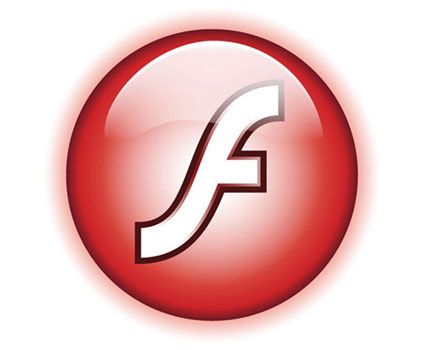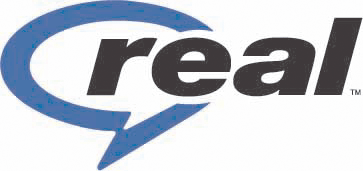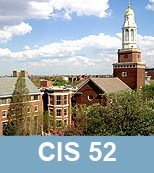

Plug-ins
Managing Plugins on Firefox
Plugins are small programs that can be added to browsers like Firefox to manage Internet content that Firefox is not designed to process. Some examples are Flash, Java, and QuickTime. In the Add-ons window, you can enable and disable individual plugins.
- At the top of the Firefox windowOn the menu bar, click the Tools menu, and select Add-ons to open the Add-ons window.
- In the Add-ons window, select the Plugins panel.
- To disable a plugin, select it, and click Disable. If the plugin is already disabled, there will be an Enable button. You do not have to restart Firefox for enabling and disabling of plugins to take effect.
Setting up Your Browser
It's easy to set up your browser for any application, for example,for playing MIDI or AU song files off line. The following process applies to Netscape browsers under Windows, but similar procedures apply to other browsers and operating system platforms. Just follow these three easy steps(this is for the MIDI helper application) : From the Netscape main menu, select Options - Preferences - Helper Applications.
Press the "New Type..." button. Enter audio as the MIME Type, then x-mid as the MIME Subtype. Enter mid in the "Extensions:" box.
Now choose "Launch Application" and select the "Browse..." button. From the lists of directories and files, establish the c:\windows\mplayer.exe path to the Media Player program included with the Windows operating system. Select OK.
Done! We've now linked Netscape to the MIDI Viewer. Now, after a brief download of a song file, your Media Player will automatically launch. The disadvantage of this method is that "a brief download" may take long time. To speed up the procces you can download a plug-in for your browser (see bellow) which will play a MIDI file in real time.
Browser Plug-ins: